AND SUPPORT
PROFESSIONALS
ORGANISATIONS
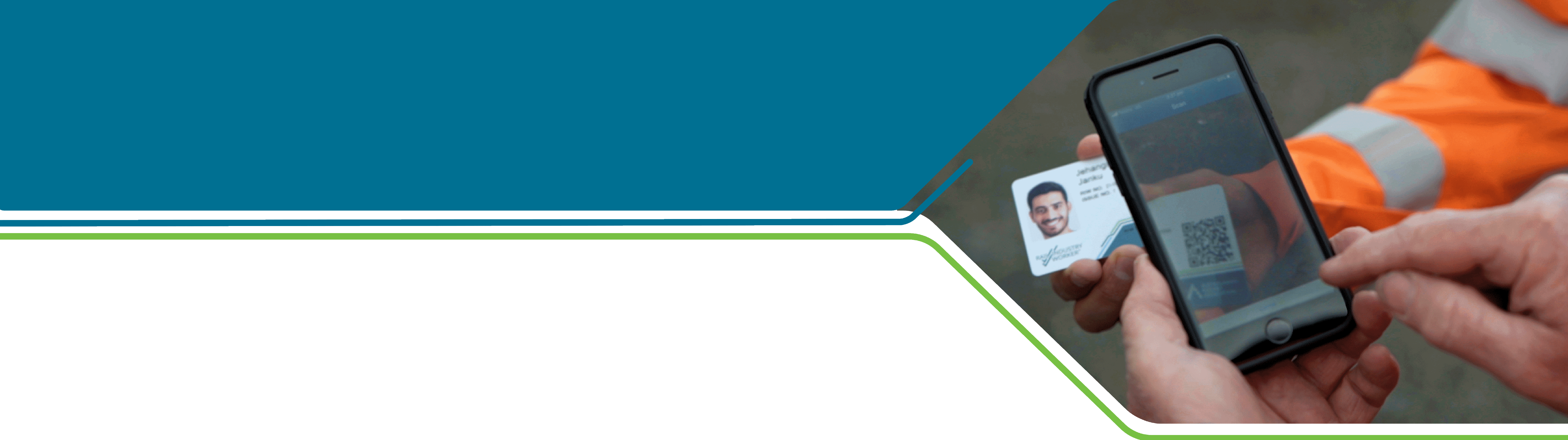
KEY INFORMATION FOR RIW EMPLOYERS
Accessing the RIW system, logins and passwords
The RIW System can be accessed by clicking the login button on the top right hand of the screen, or alternatively going here.
If you have not yet received a login, it’s possible that the wrong email address was recorded in the previous system. Contact the 24/7 Service Desk on 1300 101 682 or info@riw.net.au to obtain access.
If you’ve forgotten your password (or haven’t activated in 24 hours of when it was sent), it’s quite easy to reset it yourself. Use the Forgotten Password link on the RIW login page and follow the prompts.
Missing cardholders?
If you are missing a cardholder in the new RIW System and the cardholder had an active subscription in the previous system at 28 June 2019, you can now lodge a service request to have the new cardholder added at no cost.
STEP 1 – Create the missing cardholder in the new RIW system following the Quick Guide – New RIW cardholder creation to step 11 (do not request the ID check). Ensure you upload a recent photograph of the cardholder. If a duplicate profile is found please contact the RIW Service Desk. Note: The employment request must be accepted by the cardholder in myRIW before proceeding to Step 2.
STEP 2 – Submit a ‘missing worker from transition’ service request ensuring you upload evidence of a recent subscription payment and a copy of the cardholder’s current driver’s licence or passport.
STEP 3 – The RIW Service Desk will perform a manual ID check, exempt the cardholder from the subscription fee for 12 months and order both a physical and virtual card. The RIW Service Desk will send an email confirming that you can commence adding job roles and competencies for the cardholder.
NOTE: If you are missing a cardholder in the new RIW system, but the cardholder was inactive in the previous system at 28 June 2019, you will need to re-register them as a new cardholder, paying the full new cardholder cost of $100+GST.
How to order physical and virtual cards
Employers can order physical and virtual cards using the RIW system. Check out the Quick Guide – How to order RIW cards.
Primary/Secondary Employers & Associations
A cardholder can have one Primary Employer and up to two Secondary Employers. The primary employer is the cardholders direct employer (the primary employer has full edit rights to the cardholders profile). The secondary employer supports transient cardholders who may work for other employers (the secondary employer has read-only access to the cardholders profile).
Meanwhile, associated companies have advance visibility of a cardholder before they arrive on site. This is typically used to ensure a cardholder is compliant with the employer’s work requirements ahead of time. The Contractor in Charge of a project has automatic linkage to a cardholders profile once the cardholder is swiped onto a site under that project. The Contractor in Charge has read-only visibility of the cardholders profile (note that this visibility extends all the way up to the Network Operator).
If you need more information, check out the dedicated Primary & Secondary Employer FAQs.
Adding or ending employment with a cardholder
When you add a new cardholder to your company, there are two methods which can be used, dependent on whether the worker is new to rail, or an existing RIW cardholder. Refer to the Quick Guide – New RIW cardholder creation, or the video on how to add a new cardholder for instructions on both.
To end employment with a cardholder, refer to the Quick Guide – How to end employment with a cardholder.
ID checks and photo specifications
When creating a new cardholder, it is important that the photo uploaded into the RIW system meets specifications outlined in the Quick Guide – RIW Photo Requirements.
When it comes to undertaking an ID check for a cardholder, it is imperative that the personal details entered into the RIW system match the ID the cardholder will use to prove their identity. For example, if the cardholder has a middle name on their drivers licence, passport or birth certificate, this must be included on their RIW profile.
Adding job roles and competencies to a cardholders profile
You can add job roles and competencies to one or multiple cardholders. The quick guides will walk you through how to add a job role or competency to a single worker (refer to Quick Guide – Adding a new competency to a worker’s profile and Quick Guide – Adding a new job role to a worker’s profile). Or check out the videos to find out how to add a job role or competency to multiple cardholders.




